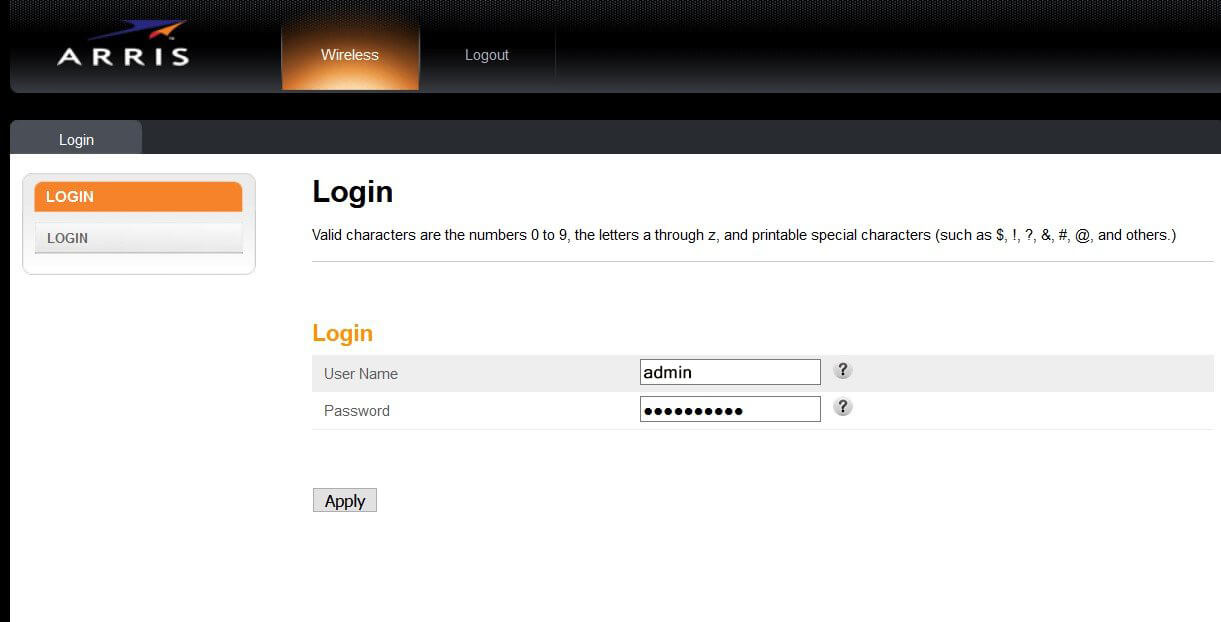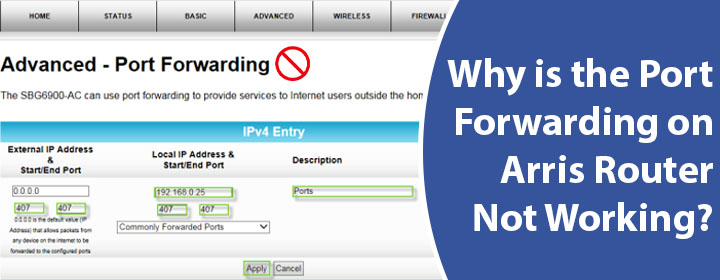
Why is the Port Forwarding on Arris Router Not Working?
Port forwarding is the port management that allows remote servers and devices on the internet to have access to the devices on a private network. If you have configured port forwarding on your Arris router but it does not work for you then reading this post should be helpful for you. Here we have covered troubleshooting steps to be followed if port forwarding on Arris router stopped working or not working at all.
Port Forwarding Not Working on Arris Router: Do This!
Now that you have enabled port forwarding on your Arris router but it stopped working, you should first ensure that you have configured the port forwarding correctly. Use the IP address to access the Arris router login page and use the credentials to log in. After logging in, check that you have configured the correct ports. Also, check that the right IP address of the server is listed here. In case there’s something wrong, make the necessary changes and then see if it works.
In case it still fails, then use the solutions listed below:
Perform a Power Cycle
It is possible that you’ve just configured the port forwarding and it isn’t working or it stopped working due to network disconnections or firmware updates. The issue could appear because of simple technical glitches that occur for no specific reason.
A power cycle helps in such scenarios. You should power off the Arris router and unplug it. Also, remove the internet cable connected to it. Wait for some time and again make the connections and power the router on. This simple process can be helpful in making things work for you as intended.
Set the Right DHCP Pool Address
See to it that you have set the DHCP pool to the default of 2 to 253. In case you have different values assigned port forwarding stops working. Log in to the Arris router using IP 192.168.0.1 and make these changes:
Gateway > Connection > Local IP Network > IPv4 > DHCP Beginning Address: 192.168.0.2
Gateway > Connection > Local IP Network > IPv4 > DHCP Ending Address: 192.168.0.253
Save the settings and port forwarding should work as intended.
Check if the Port is Responding
If the port forwarding not working even now then see if the port is responding on the internet. You can use a self-tool to test this. Check if the server responds back to the request made by a remote client. Use any tool to check it without actually using a remote location.
Type the port number that is to be tested and see if it responds. In case there’s no response, then you should check the IP address used to connect to the server.
If it responds then this means that the gateway is forwarding the port correctly. Use an alternative computer on the same network to connect to the server.
In the End
If port forwarding on Arris router stops working then using the solutions listed in this post should be helpful. In case it still fails to work then reset the router to the default values using the Reset button. Reconfigure the router and configure port forwarding once again.