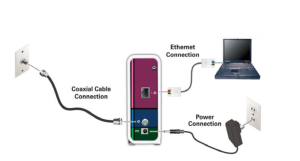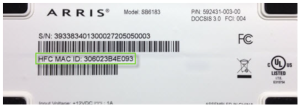Arris SB6183 Manual: Quick and Easy Setup Guide
There are many Arris cable modems, which you can set up with the help of Xfinity interface. Here, you will get to know about ArrisSB6183 manual. The manual includes the Arris SB6183 Setup, connection, activation, and lights information.
Arris SB6183 First Time Installation
The device is a cable modem which you can install with the use of the cables like co-axial and Ethernet. At first, you have to connect it to the ISP server socket and then you can connect the router and computer with LAN cable.
Connect First
- To provide the internet connectivity to the modem uses the co-axial cable to the SB6183 cable connector.
- Then you can turn on the device by inserting the power cord in to the power port of the device.
- Now, you can connect your WiFi router or computer to the modem with the help of the Ethernet cable or LAB cable.
After connecting the device to the ISP servers, you must activate the Arris modem device from the Xfinity interface.
Then Activate
- It is time to activate your device so that you can use all its services.
- Just connect the computer to the Arris SB6183 modem with the LAN cable.
- Then, open the web browser and search the IP address 192.168.100.1.
- You will get to the Xfinity interface window, where you have to enter HFC MAC ID.
Click on the Activate button and your Arris modem will works as full. Now, you can access all services of the device. On the other hand Arris router modem can access from the IP address 192.168.0.1.
Below is more information about the Arris SB6183 manual: its lights, colors it blinks, and meaning of it.
Arris SB6183 Lights Colors and Meaning
There are total four LED lights on the device which rings different colors and means several things, have a look:
Power LED
Power light shows only one color which is Green, meaning is the Power is connected and Arris modem is working.
Receive LED
This LED blinks which means the device is scanning for a downstream channel (receiving). It also shows Green and Blue color that means downstream channel is connected and high-speed internet connection with downstream channel.
Send LED
This light blinks which means the device is scanning for anupstream channel (sending). It also shows Green and Blue color that means upstream channel is connected and high-speed internet connection with upstream channel.
Online LED
When you see online light blinking, it means the device is scanning for internet. The blue light means the device is receiving high speed internet but not available on all locations. The green light means start up process completed and ready to give services.
The Conclusion
Here, you have seen and learned about the Arris SB6183 manual, that includes connection, configuration, and lights.