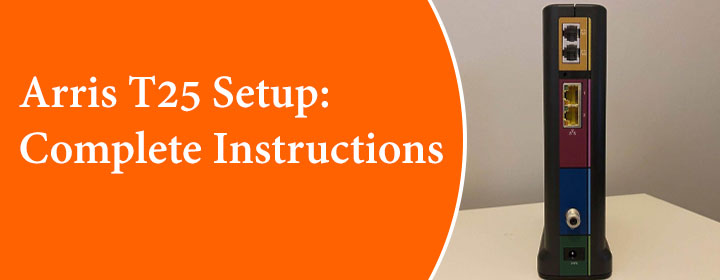
Arris T25 Setup: Complete Instructions
The Arris T25 device is a telephony modem which you can connect with your home ISP server. After the connection you can use the services in your computer/laptop/telephone and many more devices. In this Arris T25 manual, you will find detailed information about the Arris T25 setup, configuration and Troubleshooting tips.
Arris T25 Setup (Connection)
The Arris T25 is a telephony as well as internet cable modem which you can connect with the ISP servers, phone and computer or laptop. Let’s connect it to your home network;
- To connect you have to use the co-axial first and connect it to the modem and ISp server socket.
- To connect with the power you have to use power cord and insert it in the power connector.
- Then you can use its services by using the LAN cable.
If you want to connect a computer then insert the cable in to LAN 1 and computer internet port.
If you want to connect a telephone then insert the Tel cable in to TEL 2 and telephone TEL port.
Now, have look at section where you will learn about how to reach to Xfinity Voice interface page and starts configure its network.
Arris T25 Setup (Configuration)
You have to connect its network to the computer or laptop via LAN port, and follow some of the instructions;
- You have to open the web browser and search the xfinity.com/activate, here if you have a code than enter and finish the Arris T25 login procedure.
- But if you are new, then you have to click on the Let’s Get Started button. Here, you have to verify your mobile number.
- Also, you can use the username and password to log in to the ArrisXfinity modem.
If you are using phone number:
- Just enter it and click on Next.
- You will get OTP and you can activate your account.
If you are using Xfinity credentials:
- Just enter the username and password.
- Click on the Next and your account will be activated.
From this interface you can also initiate the Arris T25 firmware update and make the network safe.
Check Connection Status
Yes, you can easily check the connection status of the device after completing the Arris T25 setup. Do follow these steps;
- You must connect the computer first to the Arris network via cable.
- Go in to an updated web browser and type in the IP address 192.168.100.1.
- This will take you to the device ‘Arrislogin’ page, where, you have to enter the admin credentials.
Now, you can easily see the pages like Status Screen, Event Log Screen, HW/FW Versions Screen, Registration Status (CM State)
The Conclusion
Here, you have seen and learned about how tocomplete the Arris T25 setup with the help of the simple connect and configure method. We have also added some instructions to check the services and network status of the device.
